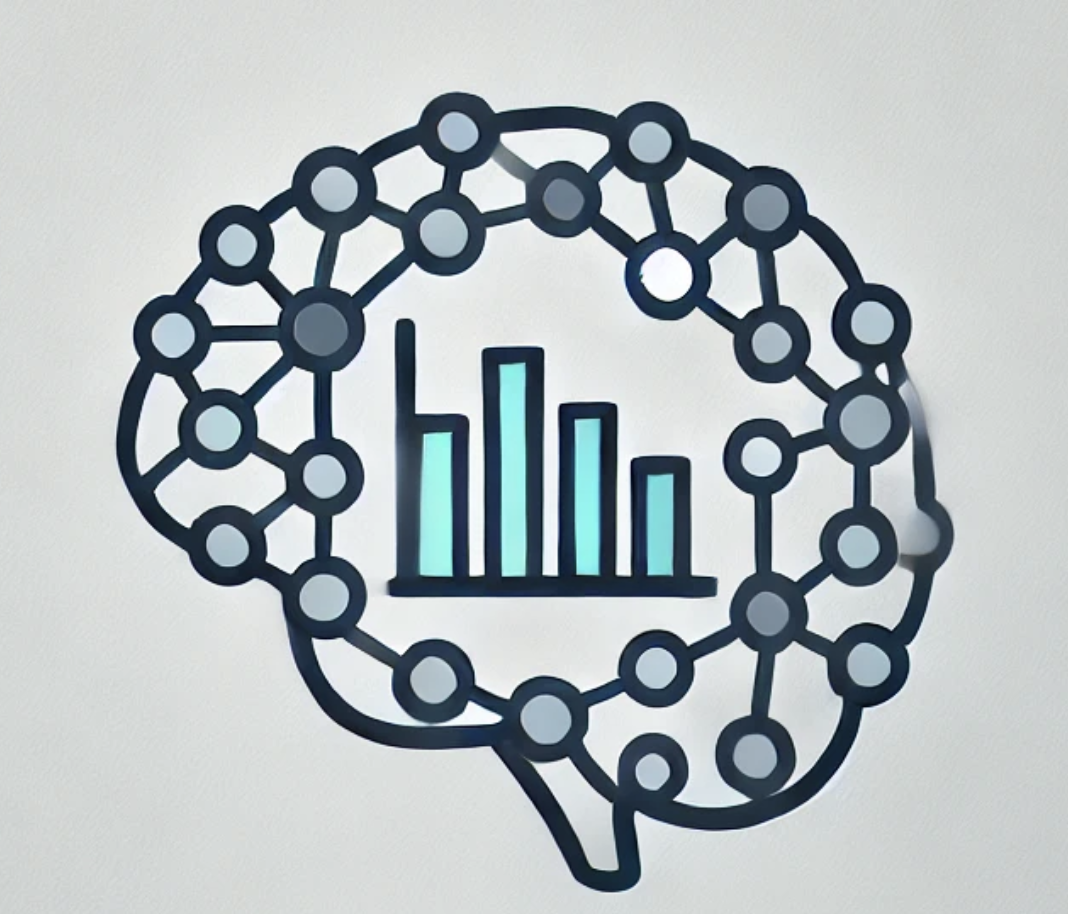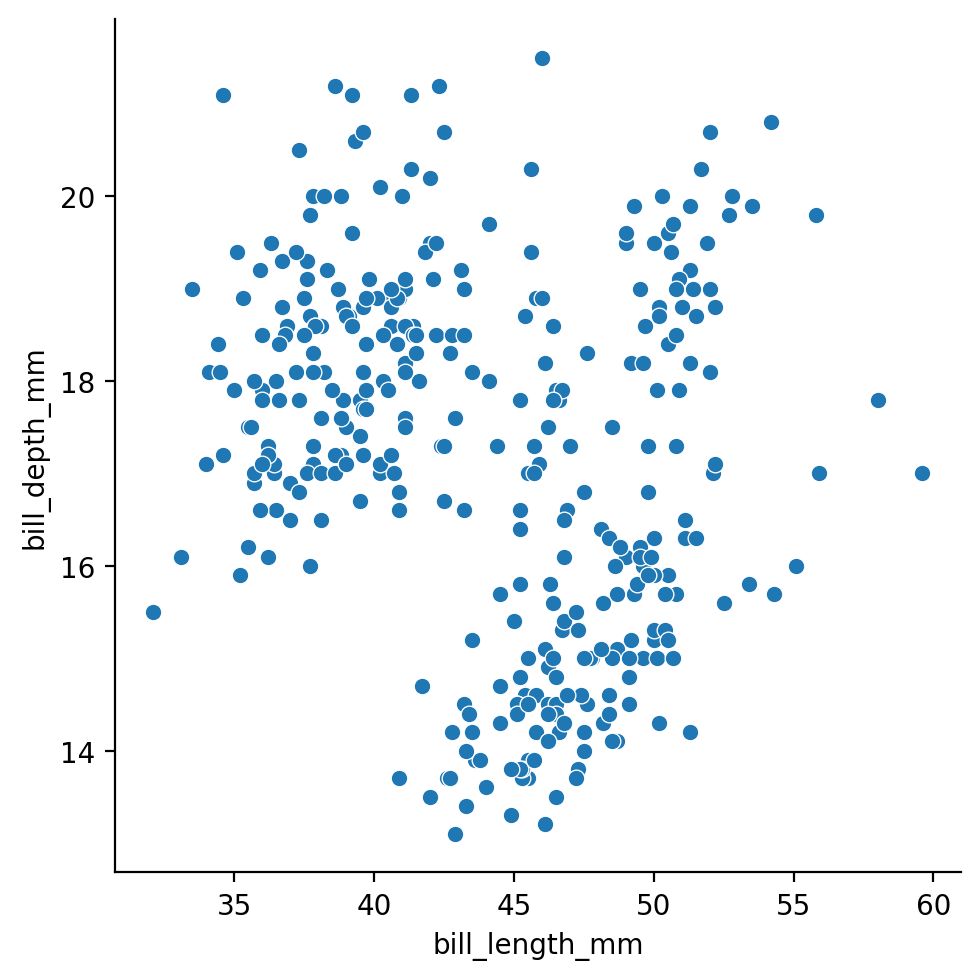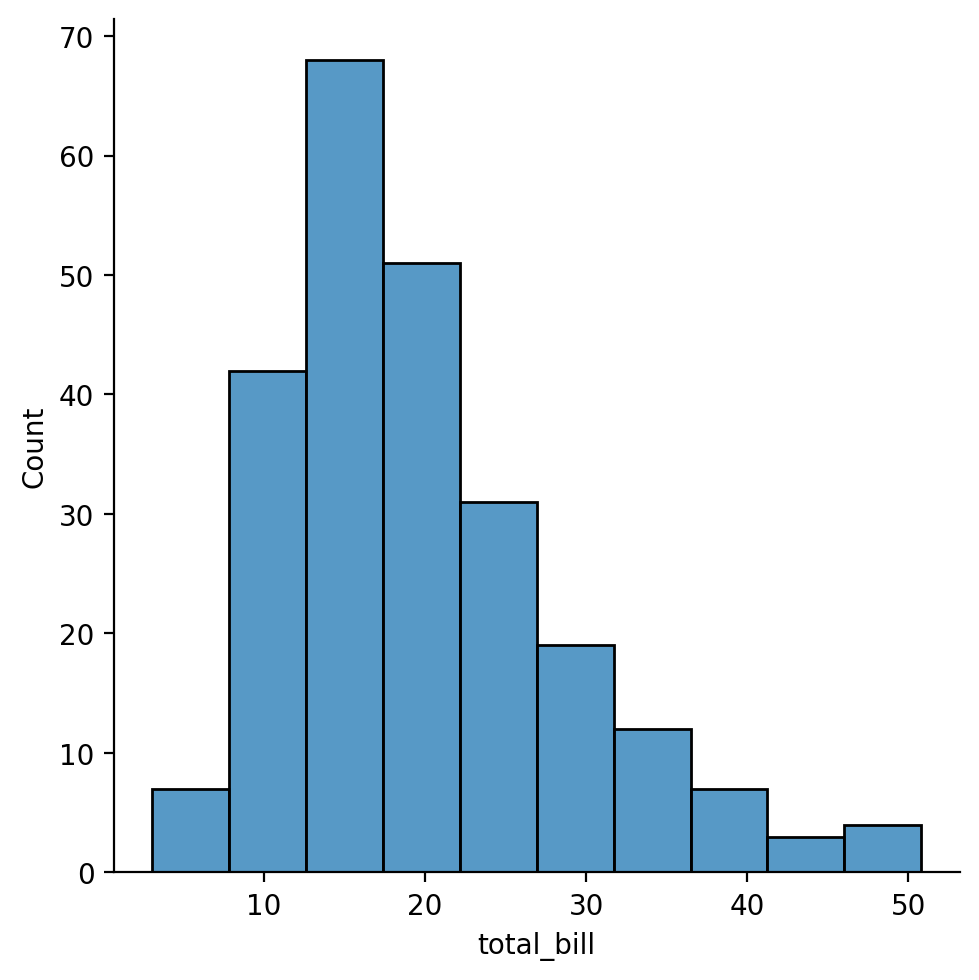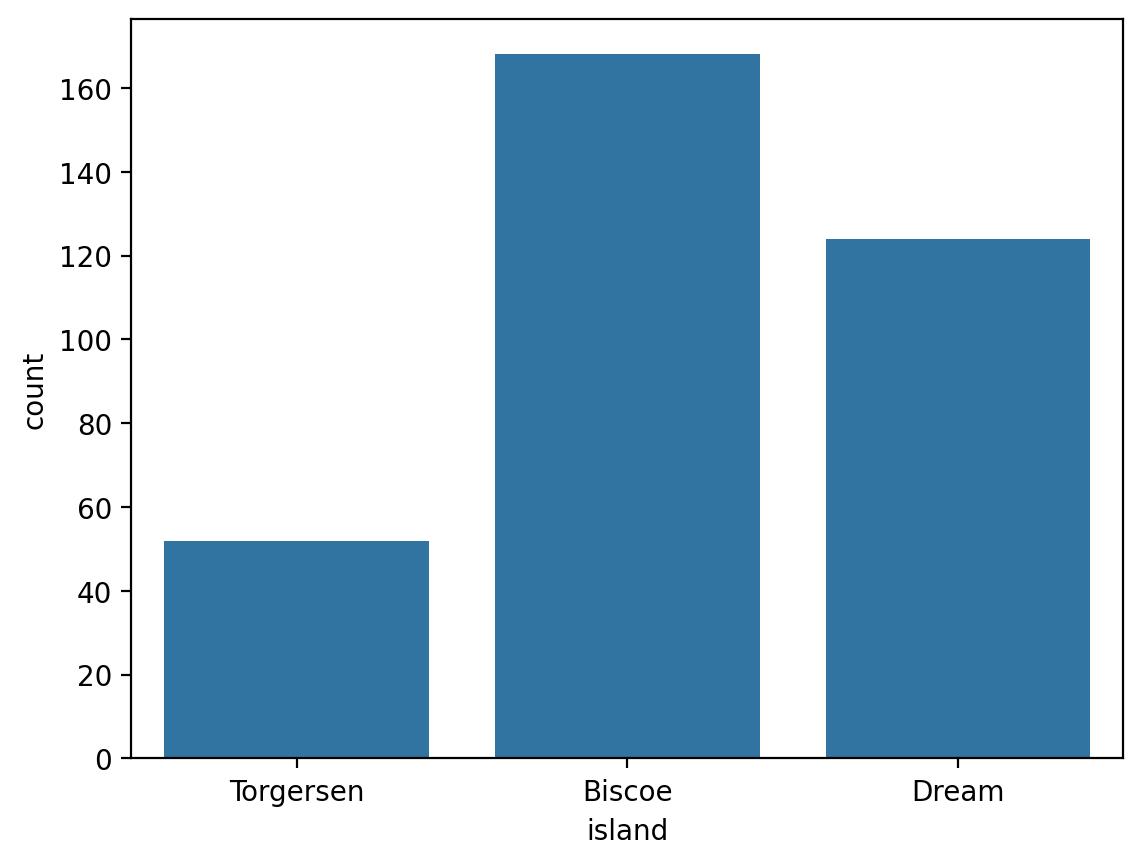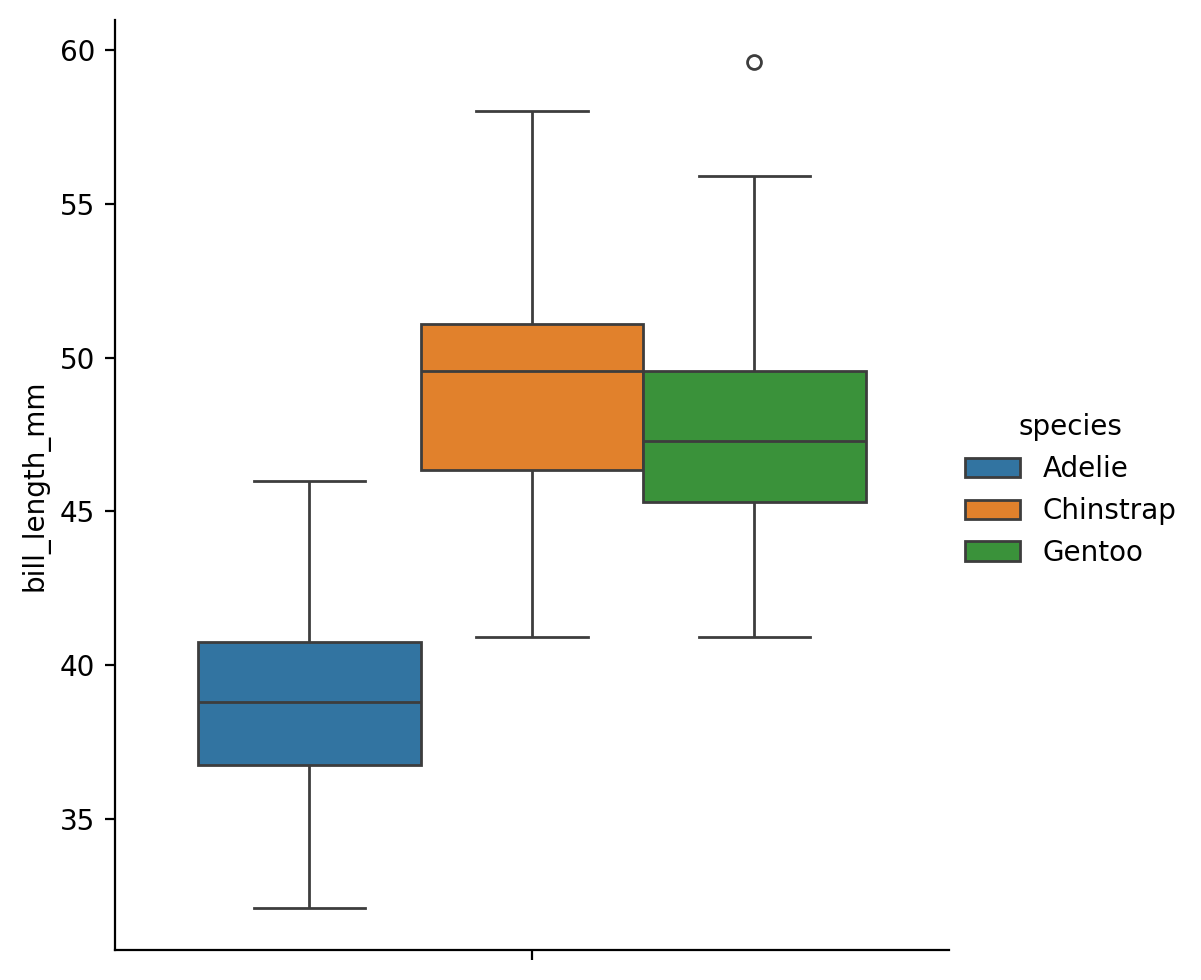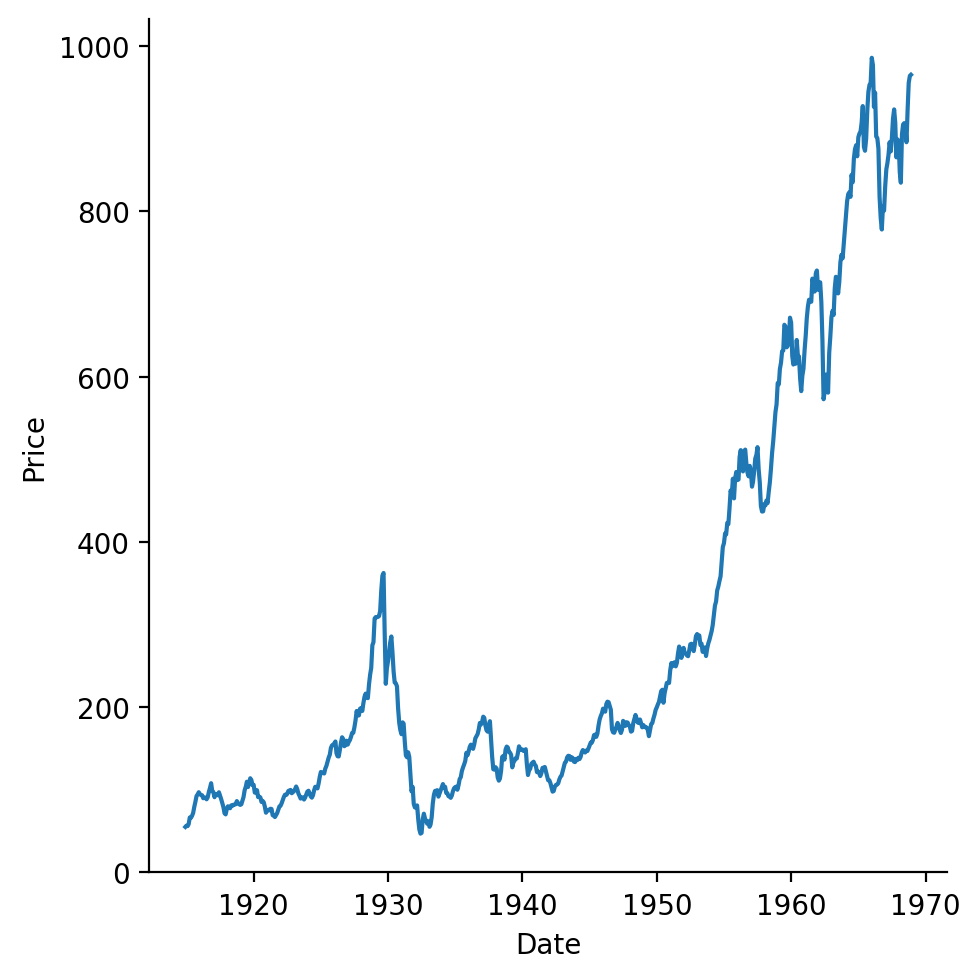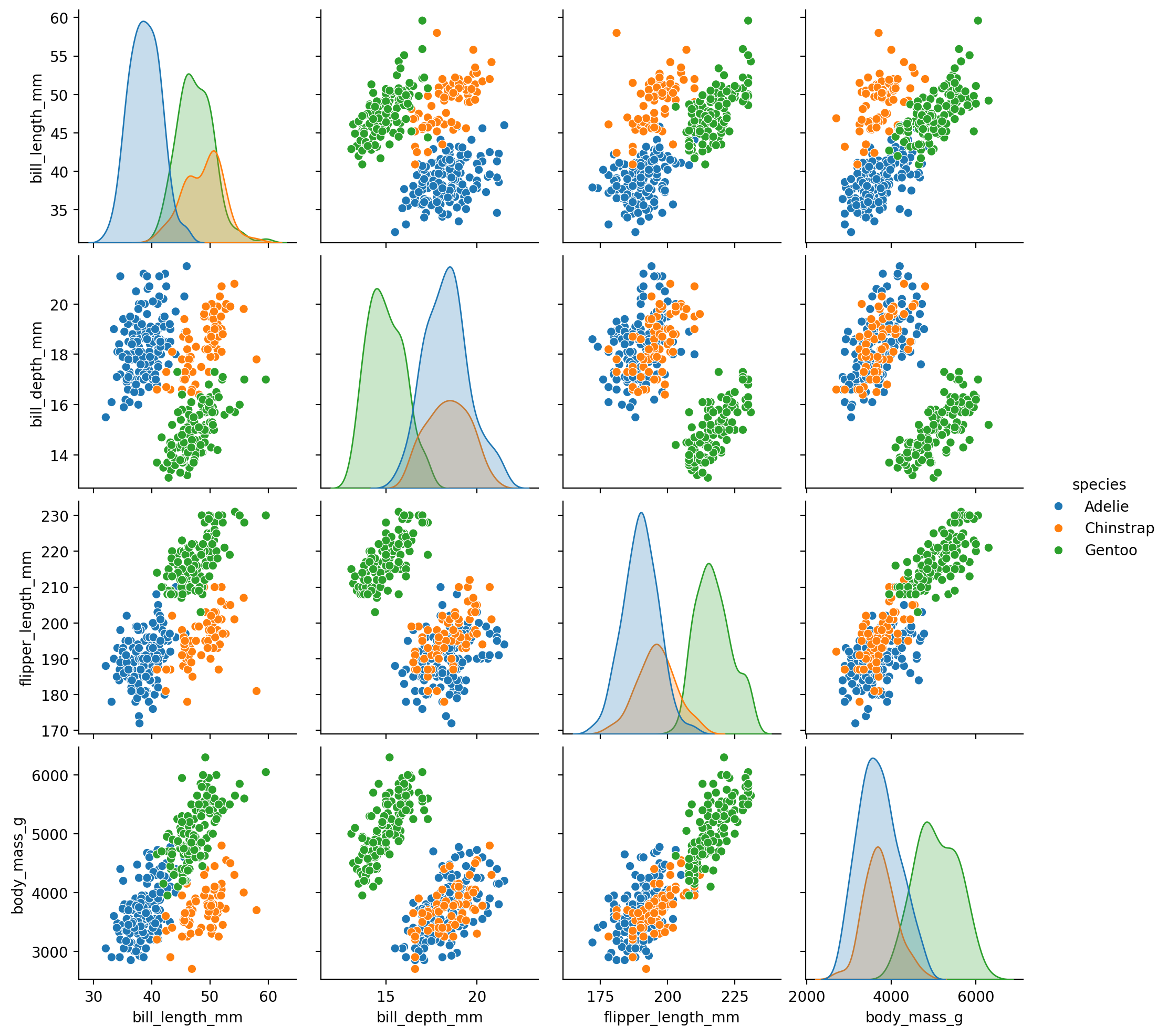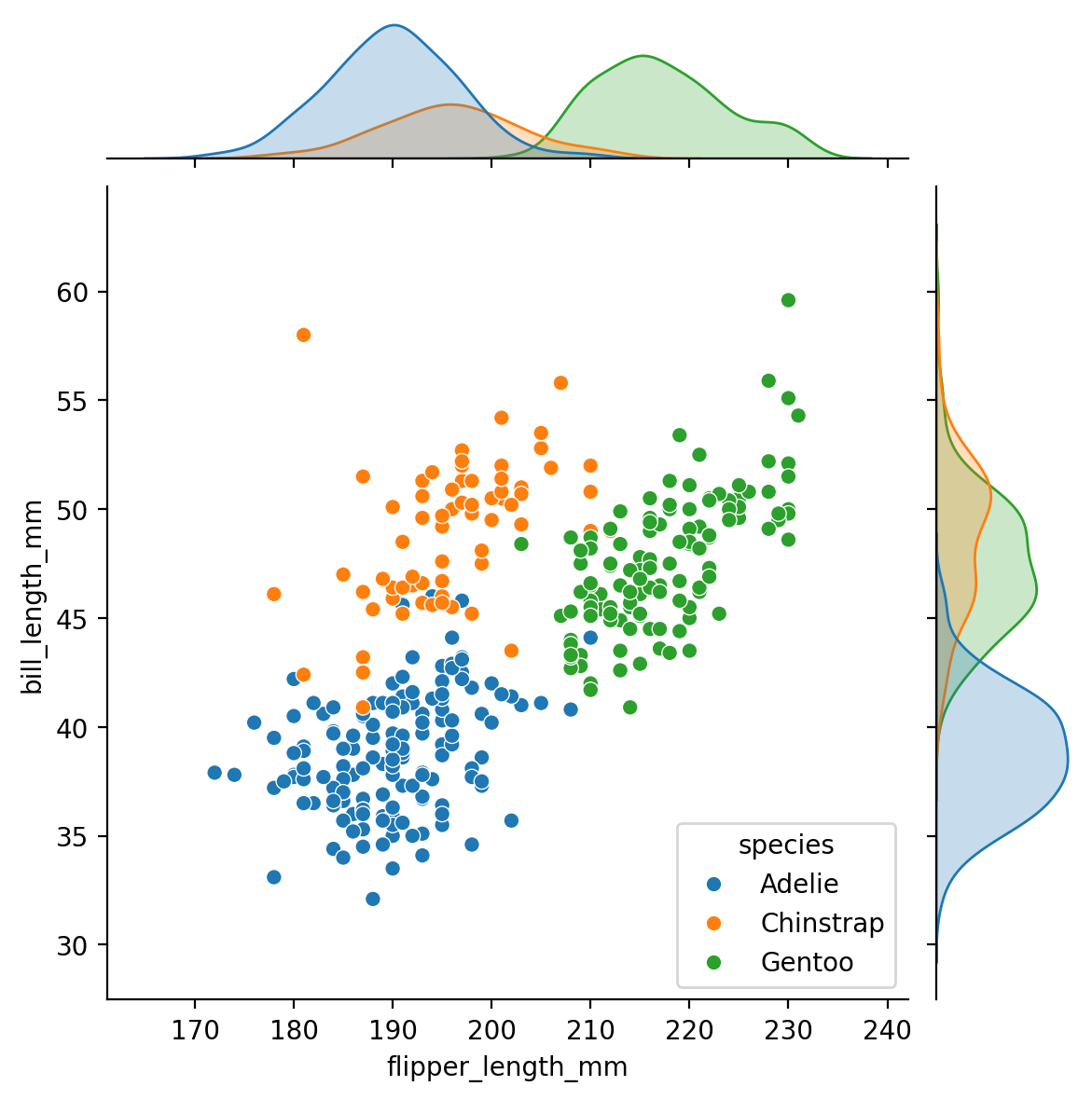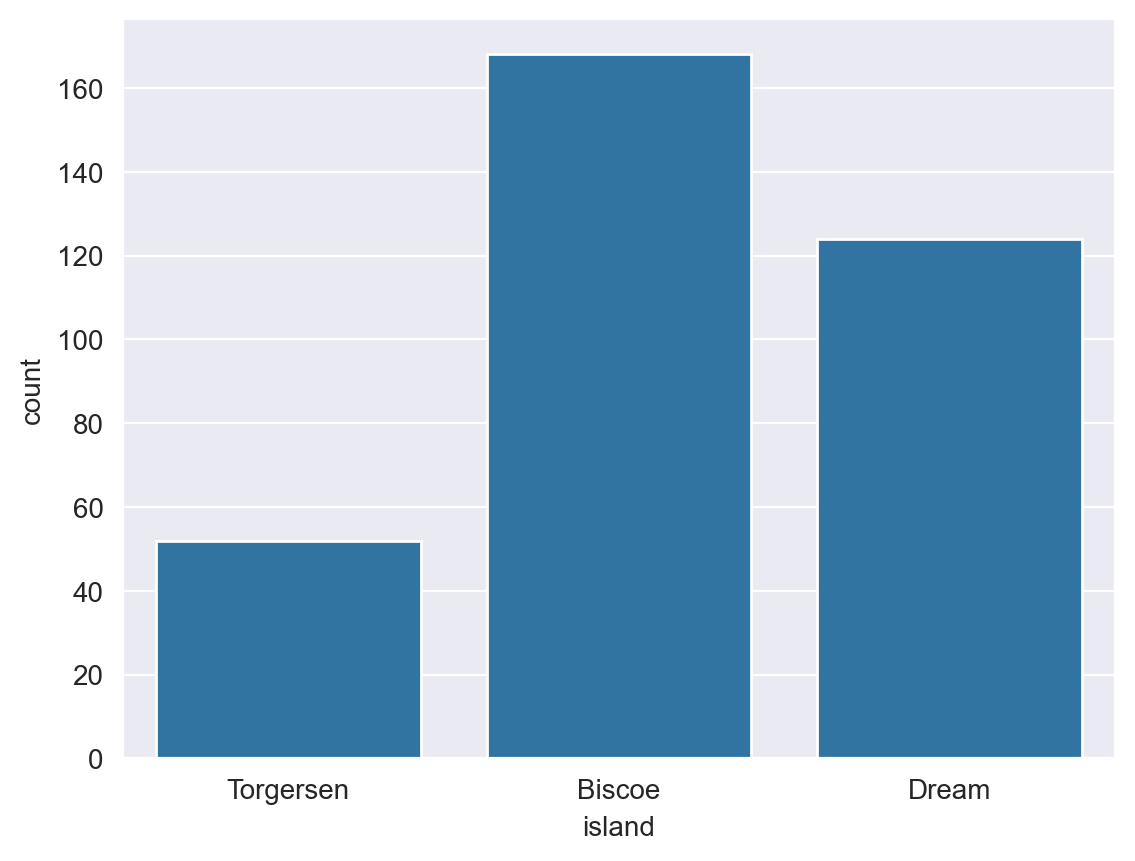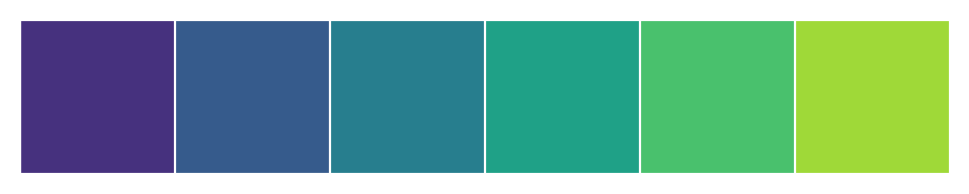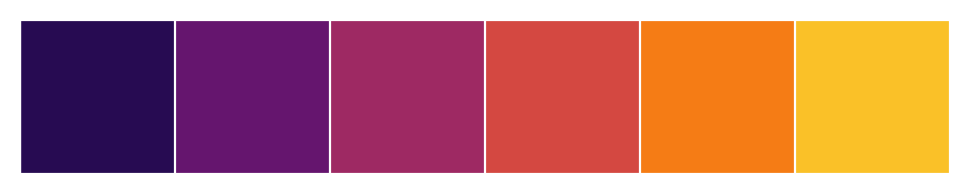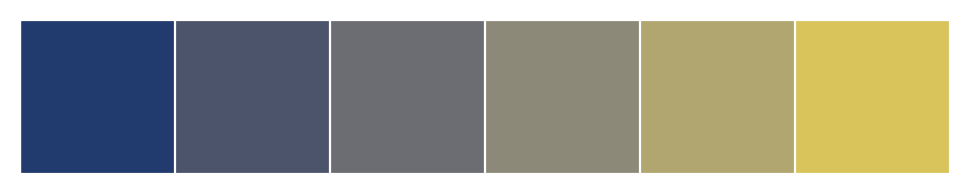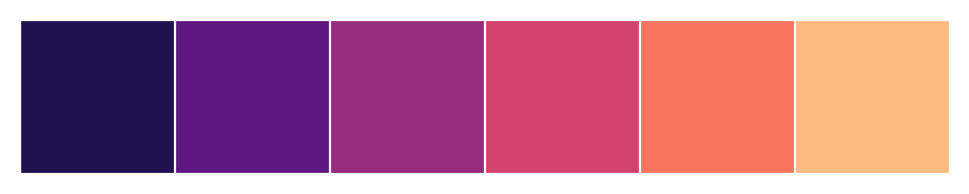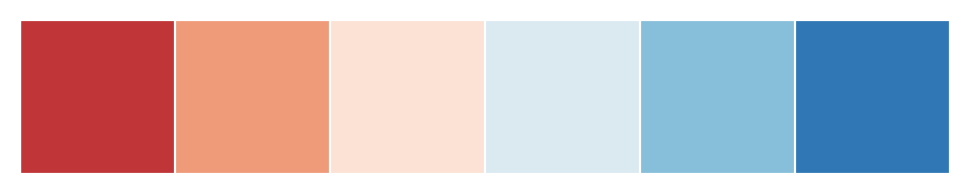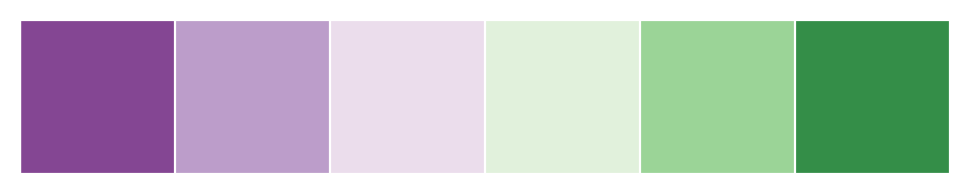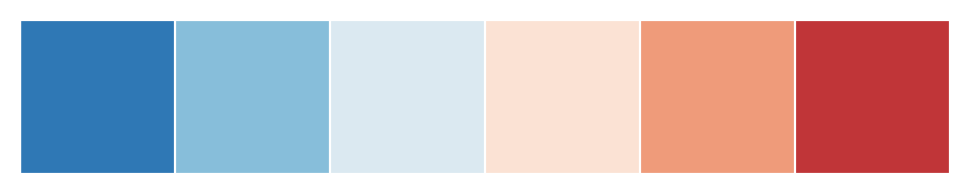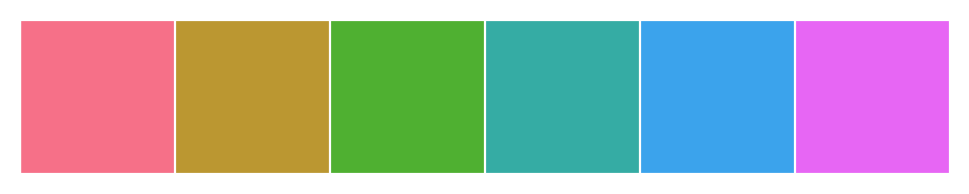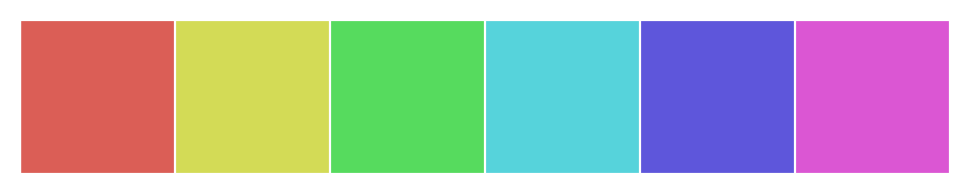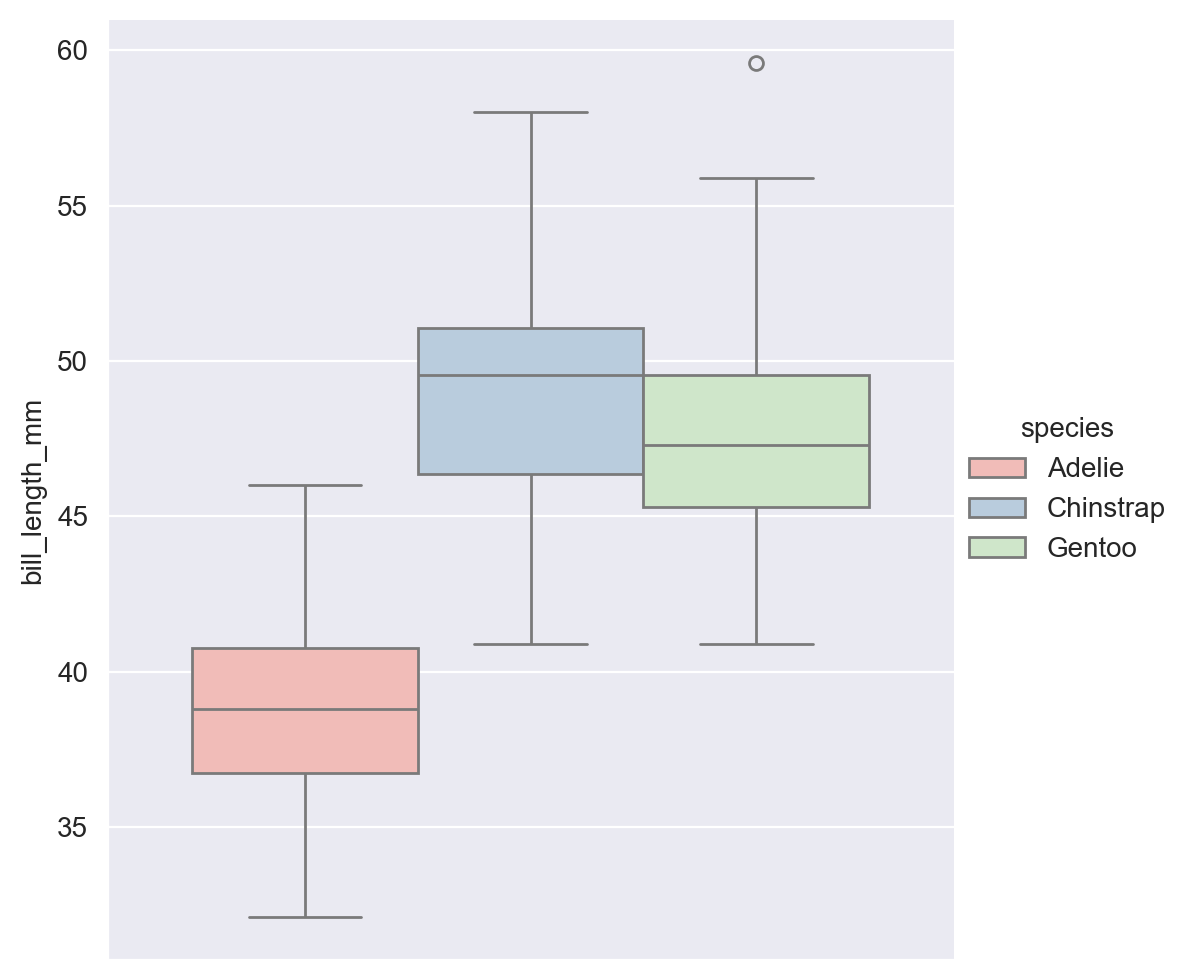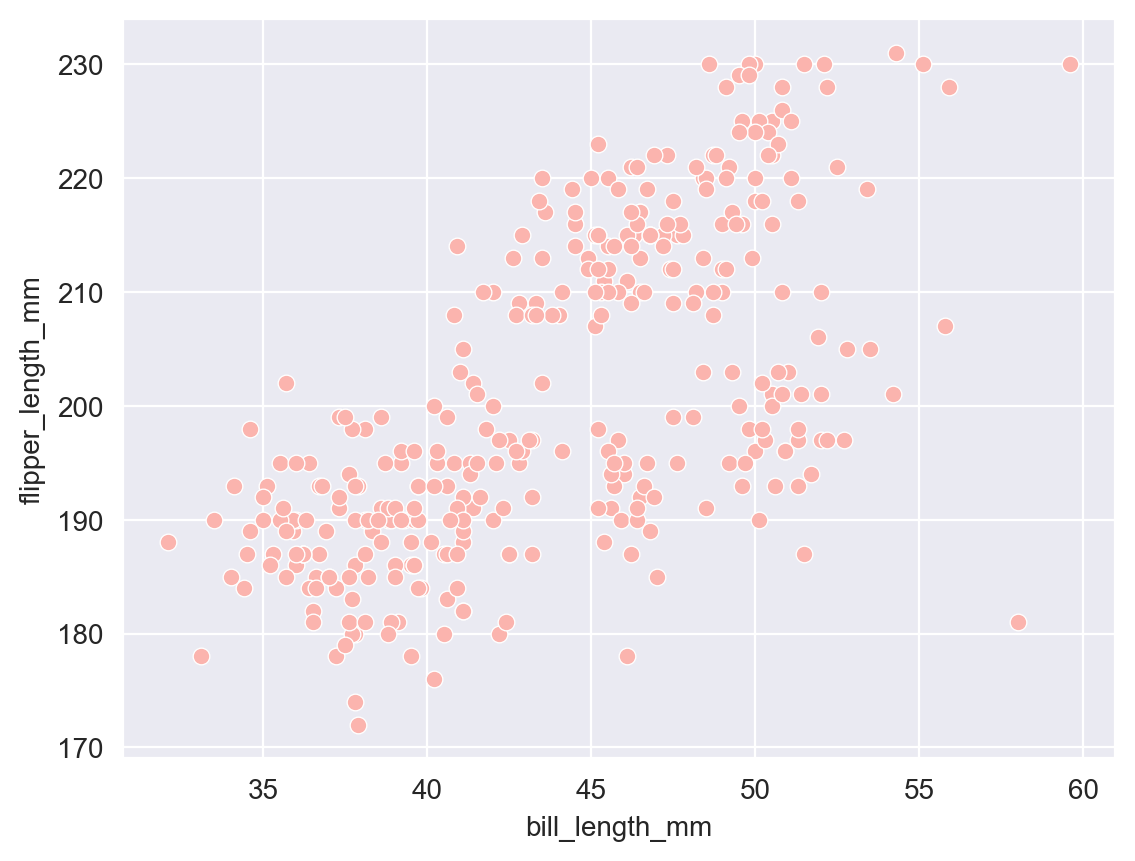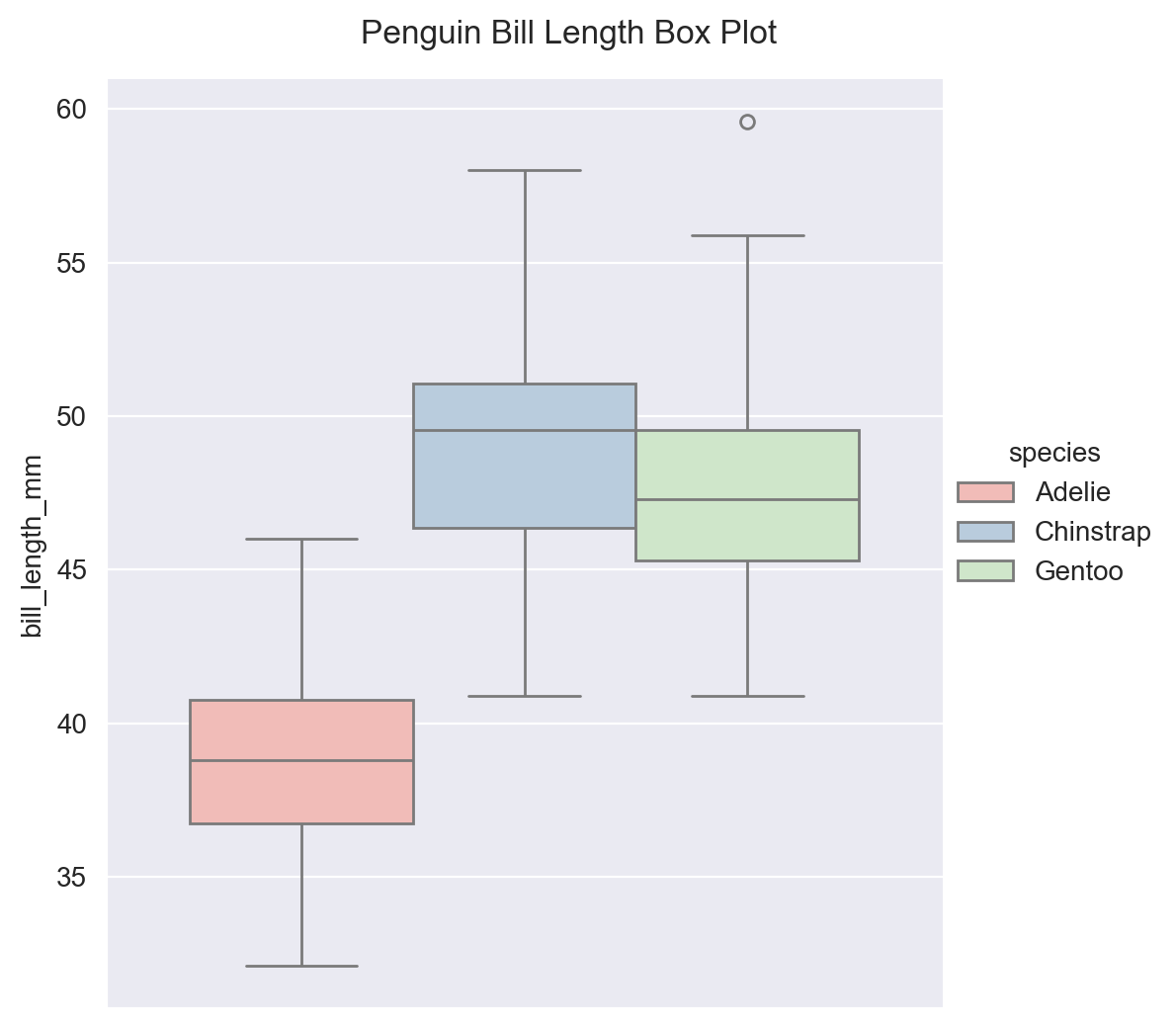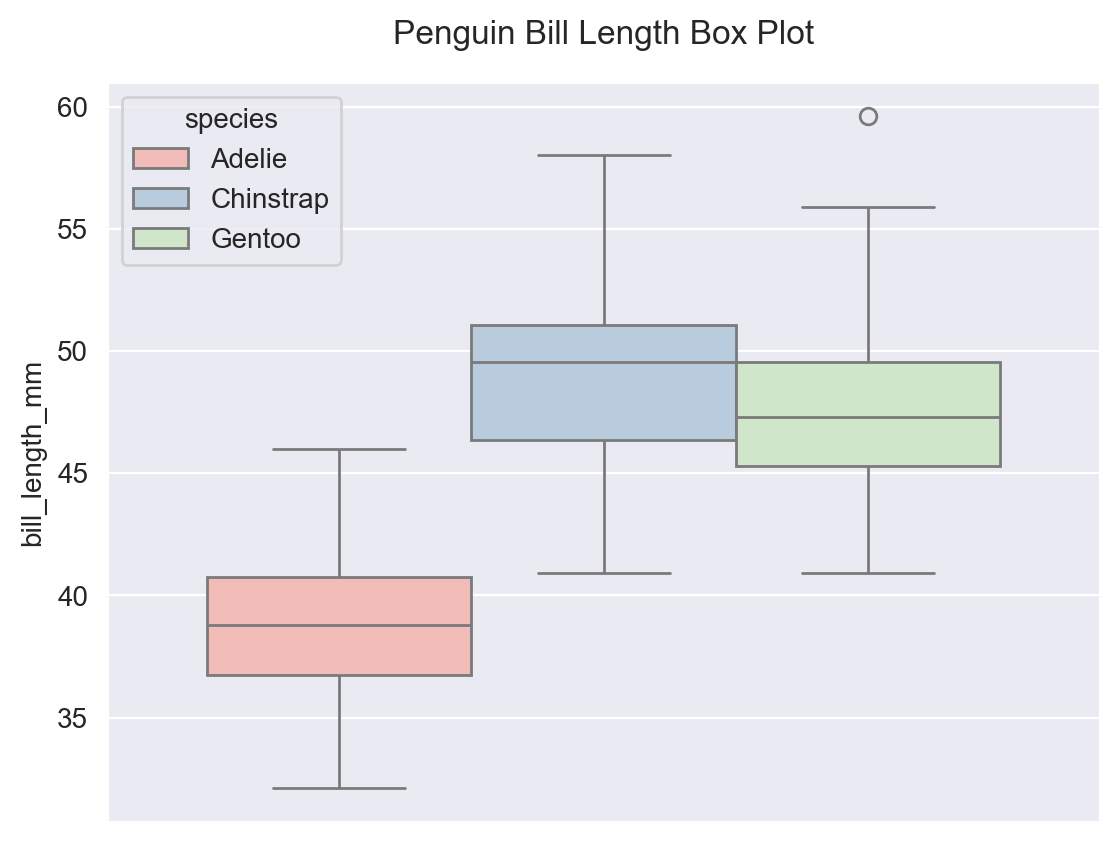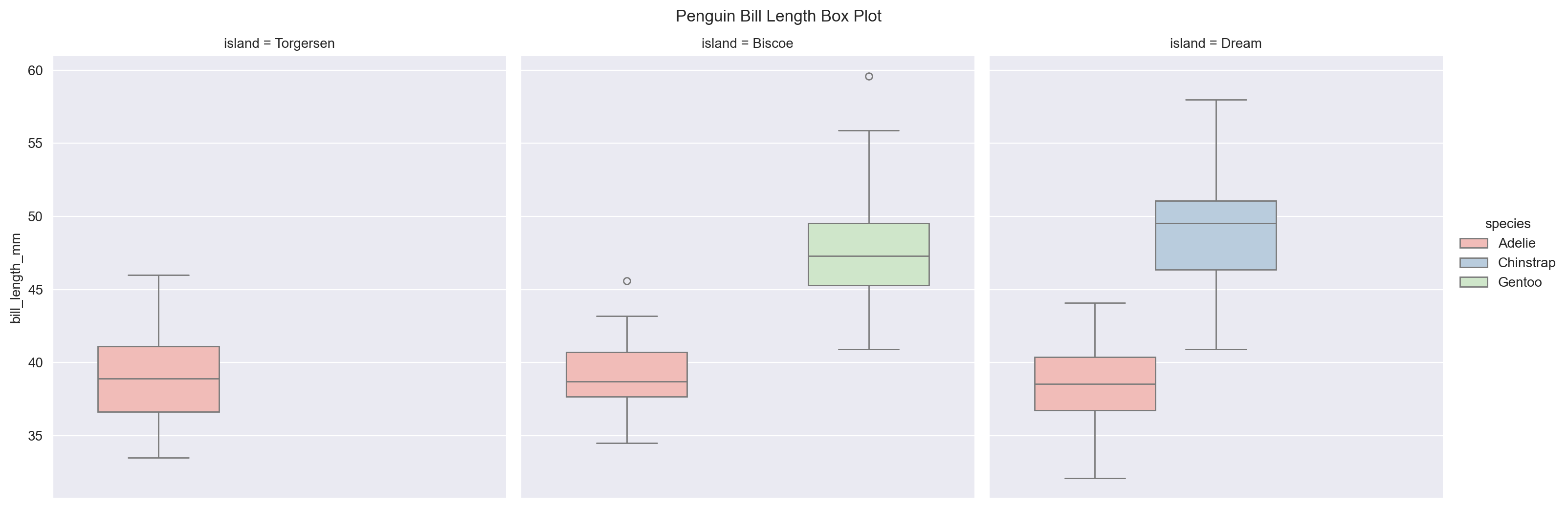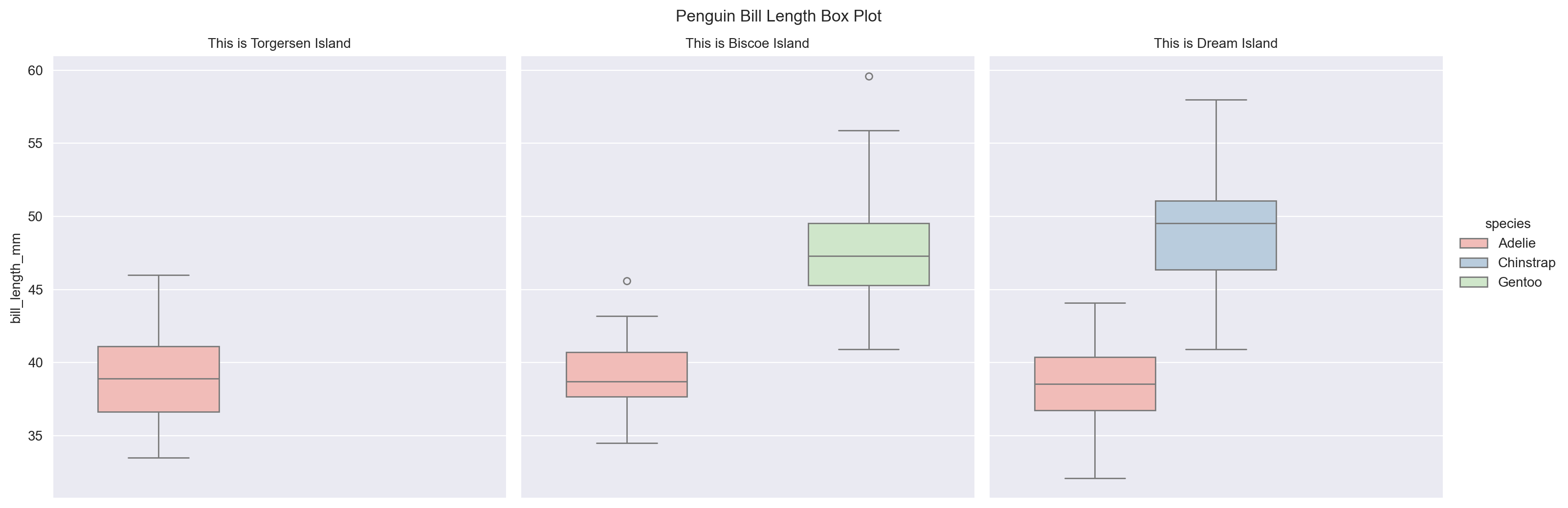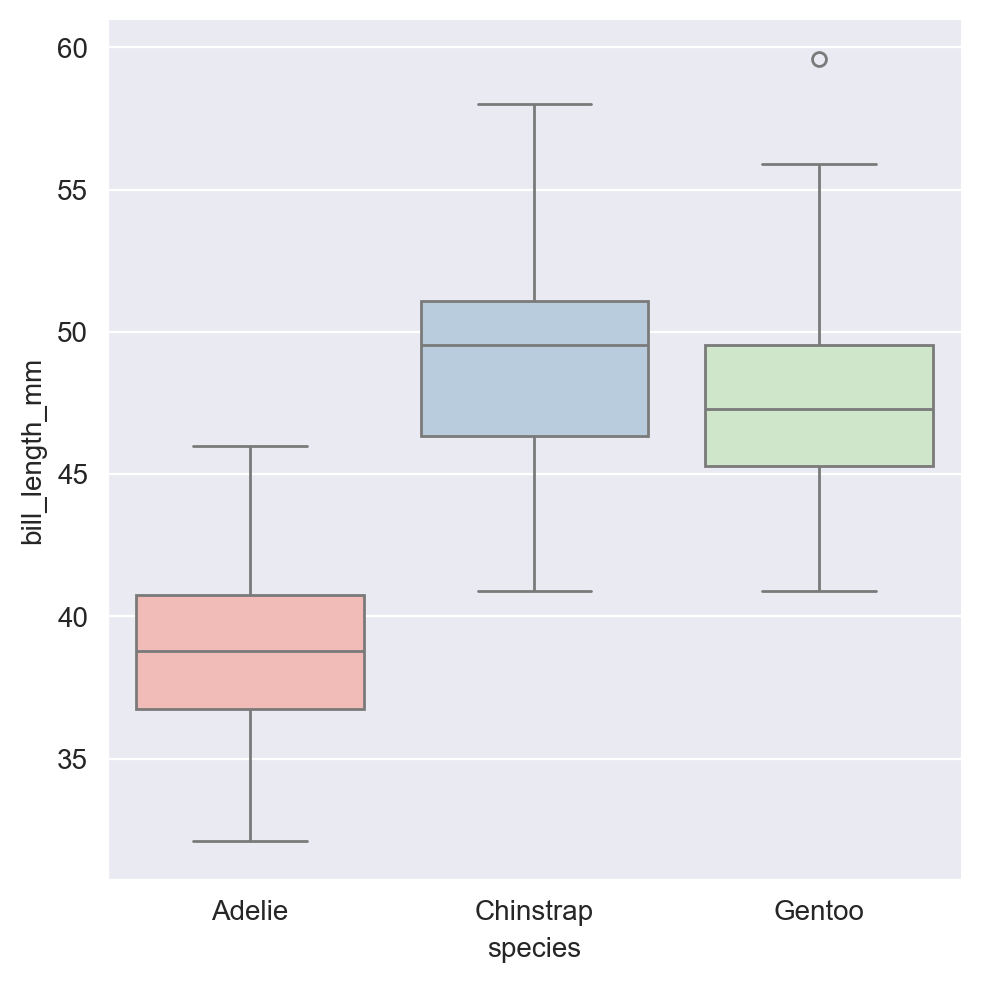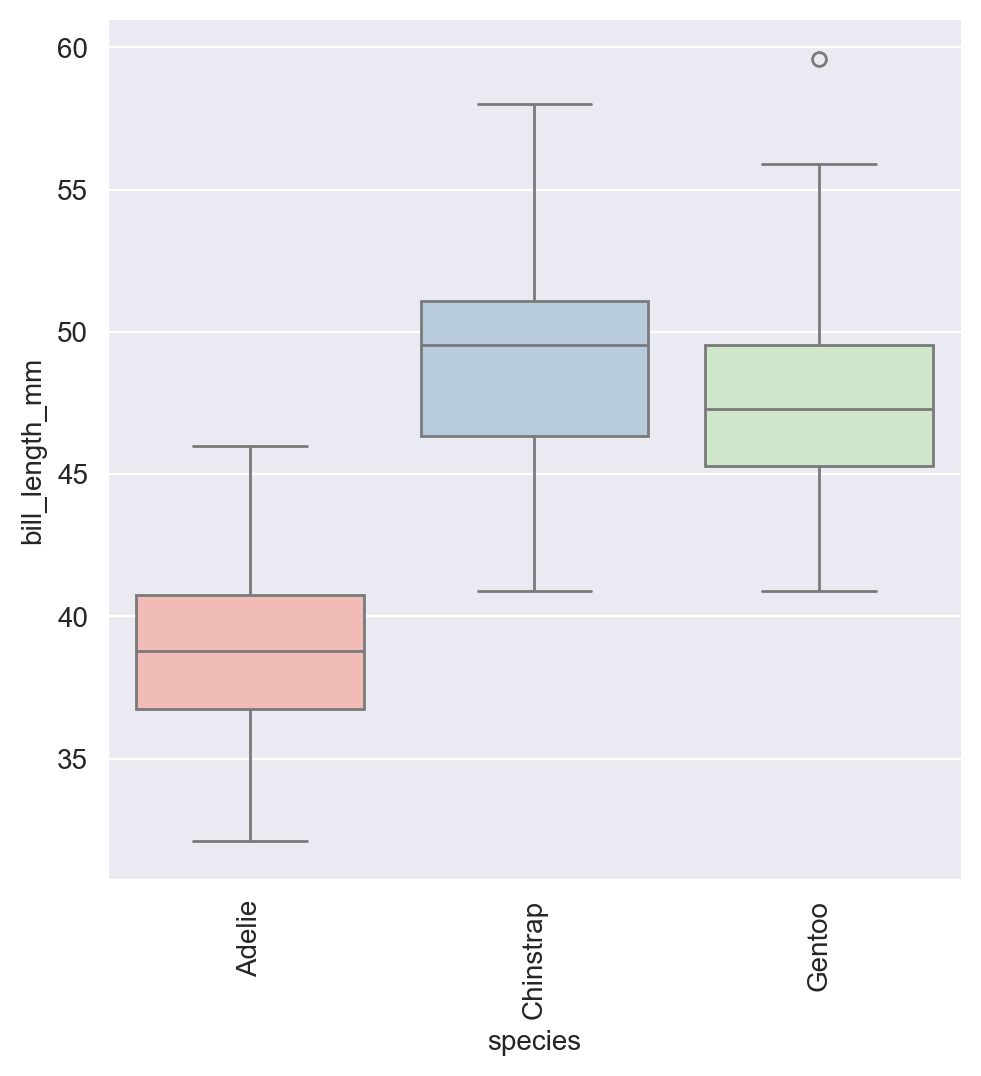Appendix: More Seaborn Plotting#
Adapted from this post
The intent of this notebook is to showcase the common Seaborn plots that are useful for exploratory data analysis.
# import the required libraries
import matplotlib.pyplot as plt
import seaborn as sns
import polars as pl
# All datasets in seaborn
dataset_names = sns.get_dataset_names()
print("Datasets:", dataset_names)
Datasets: ['anagrams', 'anscombe', 'attention', 'brain_networks', 'car_crashes', 'diamonds', 'dots', 'dowjones', 'exercise', 'flights', 'fmri', 'geyser', 'glue', 'healthexp', 'iris', 'mpg', 'penguins', 'planets', 'seaice', 'taxis', 'tips', 'titanic']
Plots#
Here are, in no particular order, the common plot types useful for exploratory data analysis we will examine:
Scatter plot
Histogram
Count plot
Boxplot
Line chart
Pairplot
Jointplot
Scatter Plot#
A scatter plot shows how two things are related. You put one thing on the x-axis, another on the y-axis, and each dot on the plot represents one set of these two things. It helps you see if the two things have any connection. If the dots go up as you move to the right, it’s a positive connection. If they go down, it’s negative. If there’s no clear pattern, it means there’s probably no connection
# load penguin data
penguins_data = pl.DataFrame(sns.load_dataset('penguins') )
# sample of the data
penguins_data.head()
| species | island | bill_length_mm | bill_depth_mm | flipper_length_mm | body_mass_g | sex |
|---|---|---|---|---|---|---|
| str | str | f64 | f64 | f64 | f64 | str |
| "Adelie" | "Torgersen" | 39.1 | 18.7 | 181.0 | 3750.0 | "Male" |
| "Adelie" | "Torgersen" | 39.5 | 17.4 | 186.0 | 3800.0 | "Female" |
| "Adelie" | "Torgersen" | 40.3 | 18.0 | 195.0 | 3250.0 | "Female" |
| "Adelie" | "Torgersen" | null | null | null | null | null |
| "Adelie" | "Torgersen" | 36.7 | 19.3 | 193.0 | 3450.0 | "Female" |
Histogram#
A histogram is like a bar chart but for numbers. It shows how often different values appear in a dataset. You put numbers in groups, called ‘bins,’ on the x-axis, and how many times those numbers occur on the y-axis. It helps you understand the distribution of your data. If the bars are higher on one side, it means more numbers fall into that range. It’s great for seeing patterns and outliers in your data.
# load tips data
tips_data = pl.DataFrame(sns.load_dataset('tips'))
# sample of the data
tips_data.head()
| total_bill | tip | sex | smoker | day | time | size |
|---|---|---|---|---|---|---|
| f64 | f64 | cat | cat | cat | cat | i64 |
| 16.99 | 1.01 | "Female" | "No" | "Sun" | "Dinner" | 2 |
| 10.34 | 1.66 | "Male" | "No" | "Sun" | "Dinner" | 3 |
| 21.01 | 3.5 | "Male" | "No" | "Sun" | "Dinner" | 3 |
| 23.68 | 3.31 | "Male" | "No" | "Sun" | "Dinner" | 2 |
| 24.59 | 3.61 | "Female" | "No" | "Sun" | "Dinner" | 4 |
Count Plot#
Count plot is a simple way to show how many times each category appears in a dataset. It’s like a bar chart, where the categories are listed on the x-axis, and the count (frequency) of each category is shown on the y-axis. It’s useful for quickly understanding the distribution of categorical variables in your data. The taller the bar, the more times that category appears in your dataset. It’s handy for spotting common categories or imbalances in your data.
Box Plot#
A box plot is a compact way to display the distribution of numerical data and identify outliers. It shows the median (middle value), quartiles (dividing the data into four equal parts), and any outliers in the data. The ‘box’ represents the middle 50% of the data, with the line inside it representing the median. The ‘whiskers’ extend to the smallest and largest non-outlier values. Points outside the whiskers are considered outliers. It’s helpful for comparing distributions and identifying unusual data points.
Line Chart#
A line chart is a type of graph that shows how data changes over time or another continuous interval. It’s useful for visualizing trends, comparing data sets, or identifying patterns over time. The x-axis typically represents the time or interval, while the y-axis represents the value being measured.
# load stock data
dowjones_data = pl.DataFrame(sns.load_dataset('dowjones'))
# sample of the data
dowjones_data.head()
| Date | Price |
|---|---|
| datetime[ns] | f64 |
| 1914-12-01 00:00:00 | 55.0 |
| 1915-01-01 00:00:00 | 56.55 |
| 1915-02-01 00:00:00 | 56.0 |
| 1915-03-01 00:00:00 | 58.3 |
| 1915-04-01 00:00:00 | 66.45 |
Pair Plot#
A pair plot, also known as a scatterplot matrix, is a grid of scatterplots showing the relationships between pairs of variables in a dataset. Each scatterplot in the grid represents the relationship between two numerical variables. It helps visualize the relationships and correlations between multiple variables simultaneously. The diagonal of the pair plot typically shows a histogram or kernel density plot for each variable, allowing you to see the distribution of each variable individually. Pair plots are useful for exploring multivariate relationships and identifying patterns or trends in the data.
A kernel density plot is a smoothed version of a histogram.
Jointplot#
A Seaborn jointplot combines a scatterplot and two histograms. It shows the relationship between two numerical variables by plotting their joint distribution. The central part of the jointplot displays a scatterplot of the two variables, while the marginal histograms show the distribution of each variable individually. It’s useful for visualizing correlations between variables and understanding their distributions simultaneously.
Basic Customization#
Here is a list of items we will look at:
Plot style and colour#
changing style
changing palette
create and use custom palette
Adding tittles and labels#
FacetGrids (Figure-level functions) vs AxesSubplots (Axes-level functions)
adding a title to a facetgrid object
adding a title and axis labels
rotating x-tick labels
Plot Style#
Seaborn has 5 preset figure styles which change the background and axes of the plot. They are:
“white” : provides clean axes with a solid white background
“whitegrid”: whitegrid add a gray grid in the background
“dark”: provides a gray background
“darkgrid”: provides a gray background with a white grid and
“ticks”: similar to white but adds small tick marks to the x- and y-axes.
The default figure style is “white”.
To set one of these as the global style for all plots, use the “set style function”
Color#
Seaborn comes with many preset colour palettes that can be referred to by name. Palette comes in the following types:
Qualitative Palettes: These are suitable for categorical data where no particular ordering is implied. Examples include “deep,” “bright,” “pastel,” and “dark.”
Sequential Palettes: These are suitable for ordered data where you want to show variation from low to high values. Examples include “viridis,” “inferno,” “cividis,” and “magma.” -Diverging Palettes: These are suitable for ordered data where you want to highlight both low and high values relative to a midpoint. Examples include “coolwarm,” “RdBu,” “PuOr,” and “Spectral.
Categorical Palettes: These are suitable for categorical data where you want distinct colors for each category but don’t require an inherent order. Examples include “husl,” “hls,” “Paired,” and “Set3.”
You can also create own custom palette.
Qualitative Palettes#
Sequential Palettes#
Diverging Palettes#
Categorical Palettes#
Custom Palette#
You can create own custom palettes by passing in a list of colour names or a list of hex colour codes.
custom_palette = ['#FBB4AE', '#B3CDE3', '#CCEBC5',
'#DECBE4', '#FED9A6', '#FFFFCC']
Lets apply our custom palette to a chart.
FacetGrid vs AxesSubplot#
Reminder, there are two types of Seaborn plot types:
Figure- level: FacetGrid
Axes- level: AxesSubplot
The customization of labels and axes are different for the two types of plot.
If you’re unsure, which is which, there is a function “type” that will tell you.
# Here is an example to figure out the plot type:
g = sns.scatterplot(data= penguins_data,
x= 'bill_length_mm',
y= 'flipper_length_mm')
type(g)
The output (“matplotlib.axes._axes.Axes) tell us this scatterplot is a AxesSubplot object.
Adding a Title to FacetGrid#
Adding a Title to AxesSubplot#
Adding Title for FacetGrid Subplots#
g = sns.catplot(data= penguins_data,
y= 'bill_length_mm',
kind= 'box',
hue = 'species',
col= 'island')
# "col" parameter creates three subplots.
g.figure.suptitle("Penguin Bill Length Box Plot", y= 1.03)
# Add title. y parameter adjust the height of the title
# notice with the subplots we have subtitles. We can alter the subtitles.
g = sns.catplot(data= penguins_data,
y= 'bill_length_mm',
kind= 'box',
hue = 'species',
col= 'island')
g.figure.suptitle("Penguin Bill Length Box Plot", y= 1.03)
g.set_titles("This is {col_name} Island")
# setting subtitles. {col_name} is the variable.
Adding axis labels#
Same method for FacetGrid and AxesSubpot plot types.
Rotating x-axis/ y-axis tick labels#
Sometime tick labels may overlap, making it hard to read. You could address by rotating the tick labels. To do this, we don’t call a function on the plot itself. Instead, after the plot is created, we call the matplotlib function ‘plt.xticks’or ‘plt.yticks’ and set rotation. This works with both FacetGrid and AxesSubplot
g = sns.catplot(data= penguins_data,
x= 'species',
y= 'bill_length_mm',
kind= 'box',
hue = 'species')
g.set(xlabel = 'species',
ylabel= "bill_length_mm")
plt.xticks(rotation = 90)